How to Add Product on Amazon?: Amazon Seller Central is a powerful platform that allows individuals and businesses to sell their products directly to customers. If you’re looking to expand your reach and increase your sales, selling on Amazon Seller Central can be a great option.
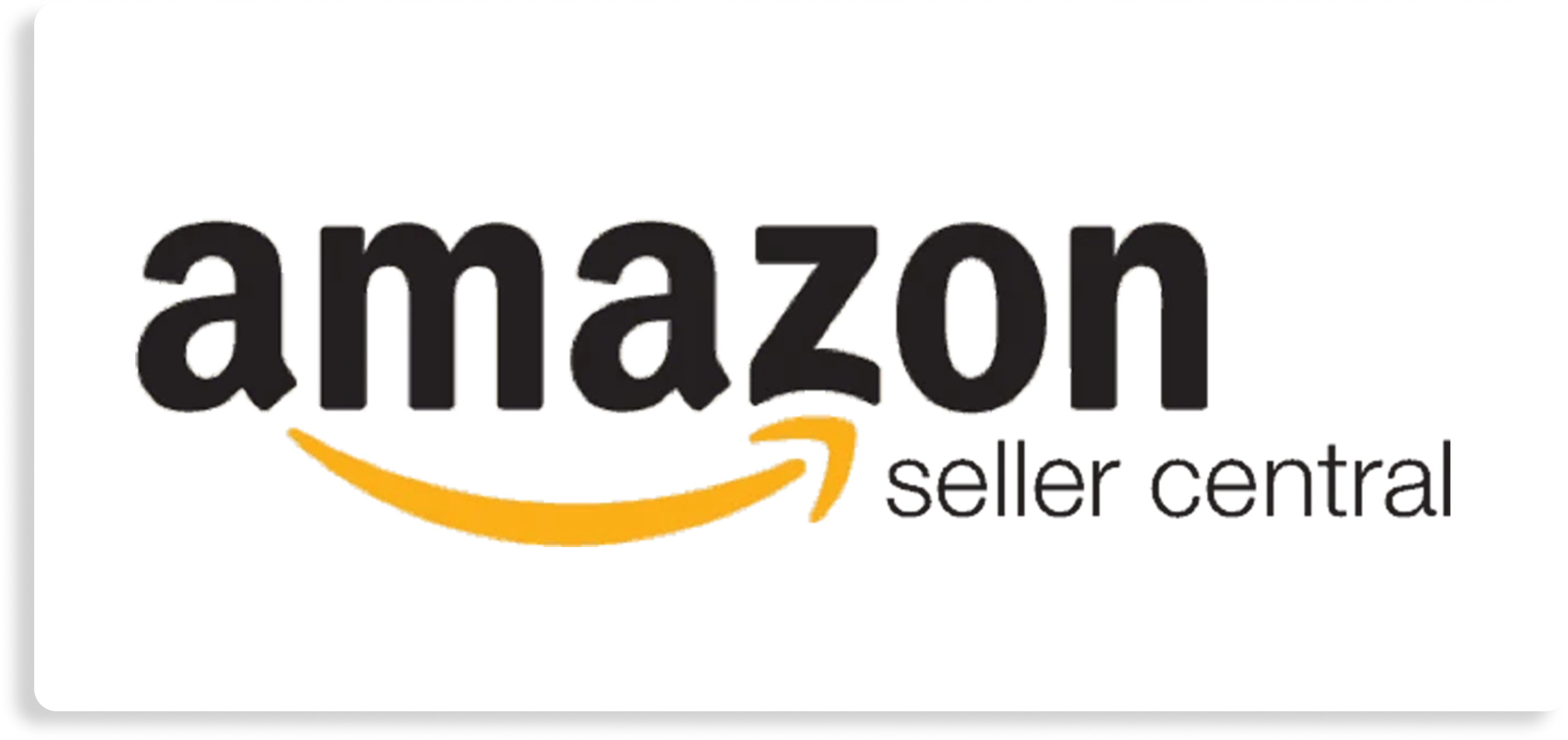
In this article, we will walk you through the process of How to Add Product on Amazon on Amazon Seller Central in 2024. Whether you’re a newbie or have some experience with the platform, this guide will provide you with all the information you need.
Understanding of How to Add Product on Amazon Seller Central
Amazon Seller Central is a web interface provided by Amazon that enables sellers to manage their listings and orders. It serves as a hub where sellers can add, update, and manage their product listings, handle customer inquiries, process orders, and monitor their sales performance.
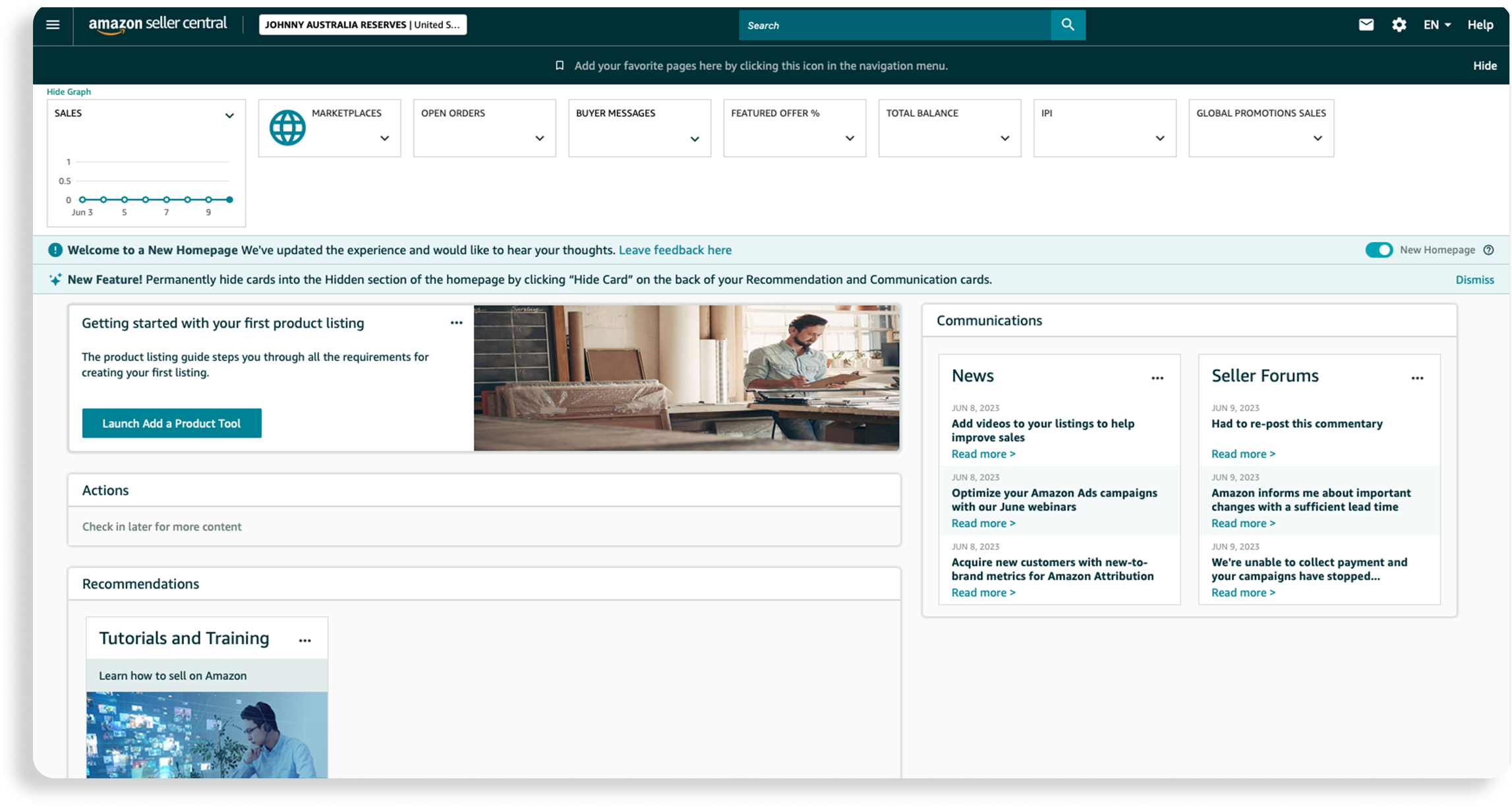
In order to make the most of this platform, it’s important to have a clear understanding of what Amazon Seller Central is and how it can benefit your business.
What is Amazon Seller Central?
Amazon Seller Central is a cloud-based platform that allows individuals and businesses to sell their products directly to customers on Amazon’s marketplace.
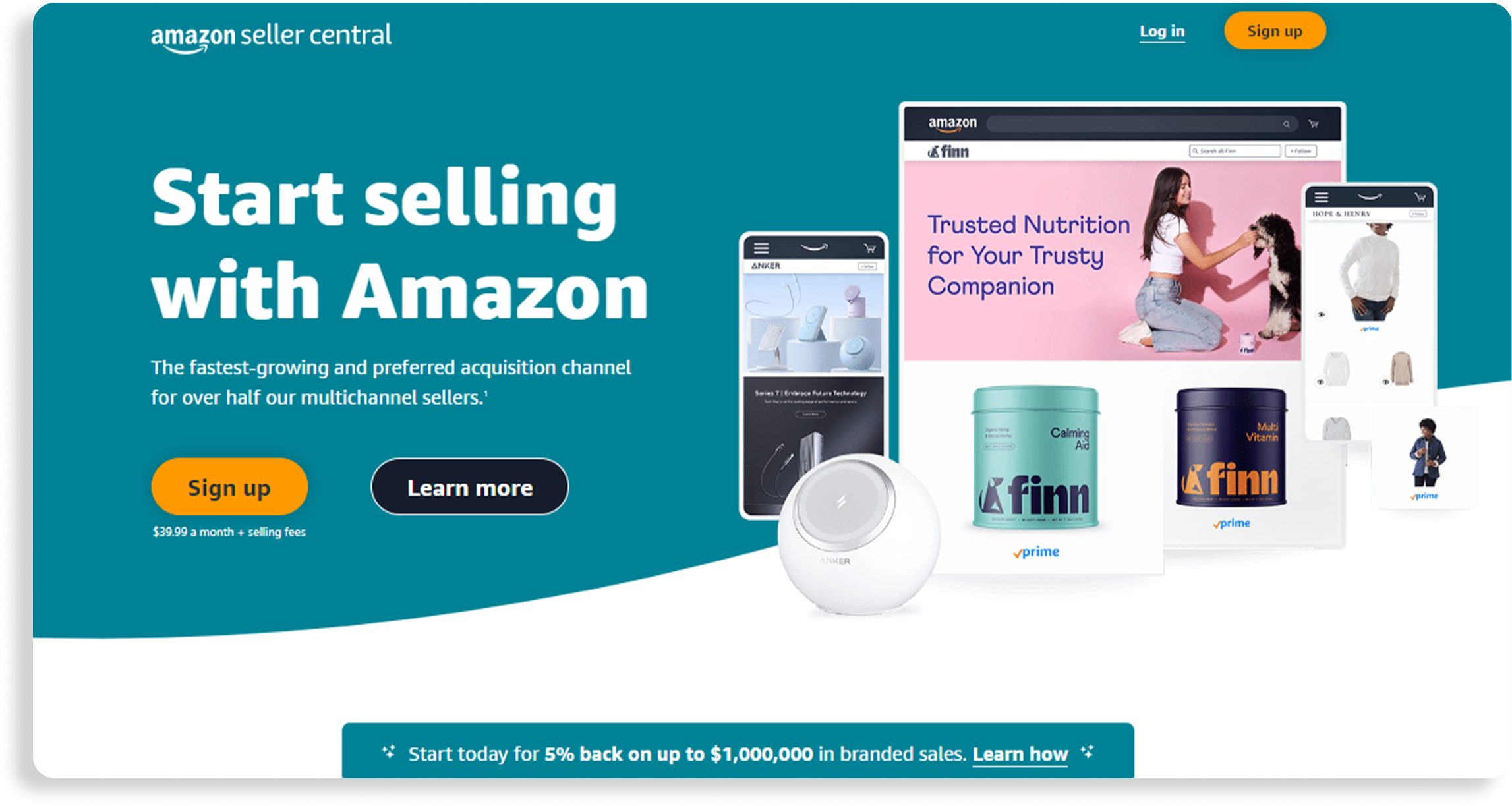
It provides sellers with tools and features to create and manage their listings, handle customer orders, and monitor their performance. With Amazon Seller Central, you have full control over your product listings and can reach millions of potential customers.
When you sign up for Amazon Seller Central, you gain access to a user-friendly dashboard that allows you to easily navigate through various sections of the platform. From the dashboard, you can manage your inventory, track your sales, and handle customer inquiries.
The platform also provides you with detailed analytics and reports, allowing you to gain insights into your sales performance and make data-driven decisions to optimize your business.
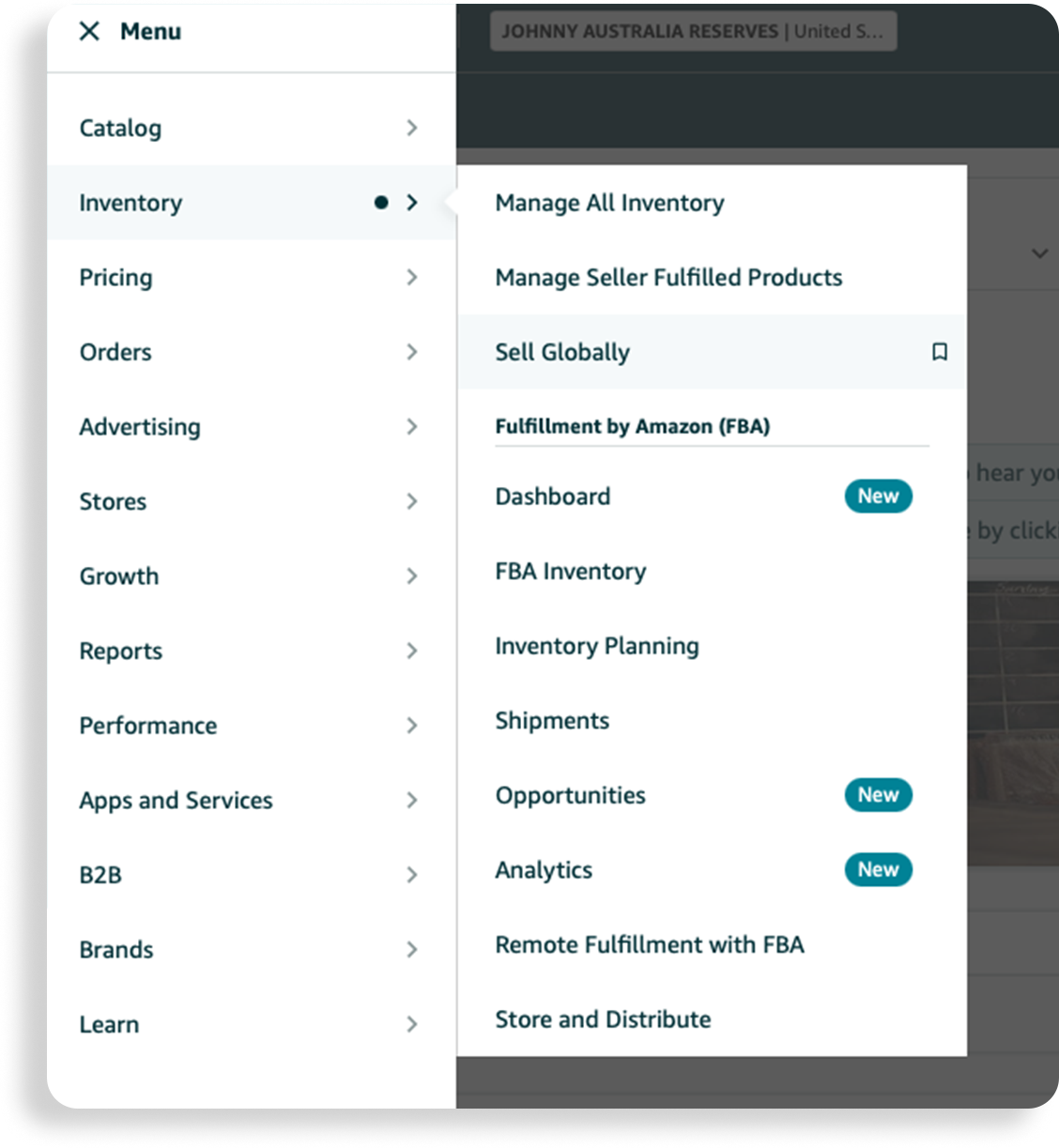
One of the key features of Amazon Seller Central is the ability to create and manage your product listings. You can add detailed product descriptions, high-quality images, and even videos to showcase your products to potential customers. Additionally, you can set your own pricing, manage your inventory levels, and run promotions to attract more buyers.
Benefits of Selling on Amazon Seller Central:
- Access to Amazon’s Massive Customer Base:
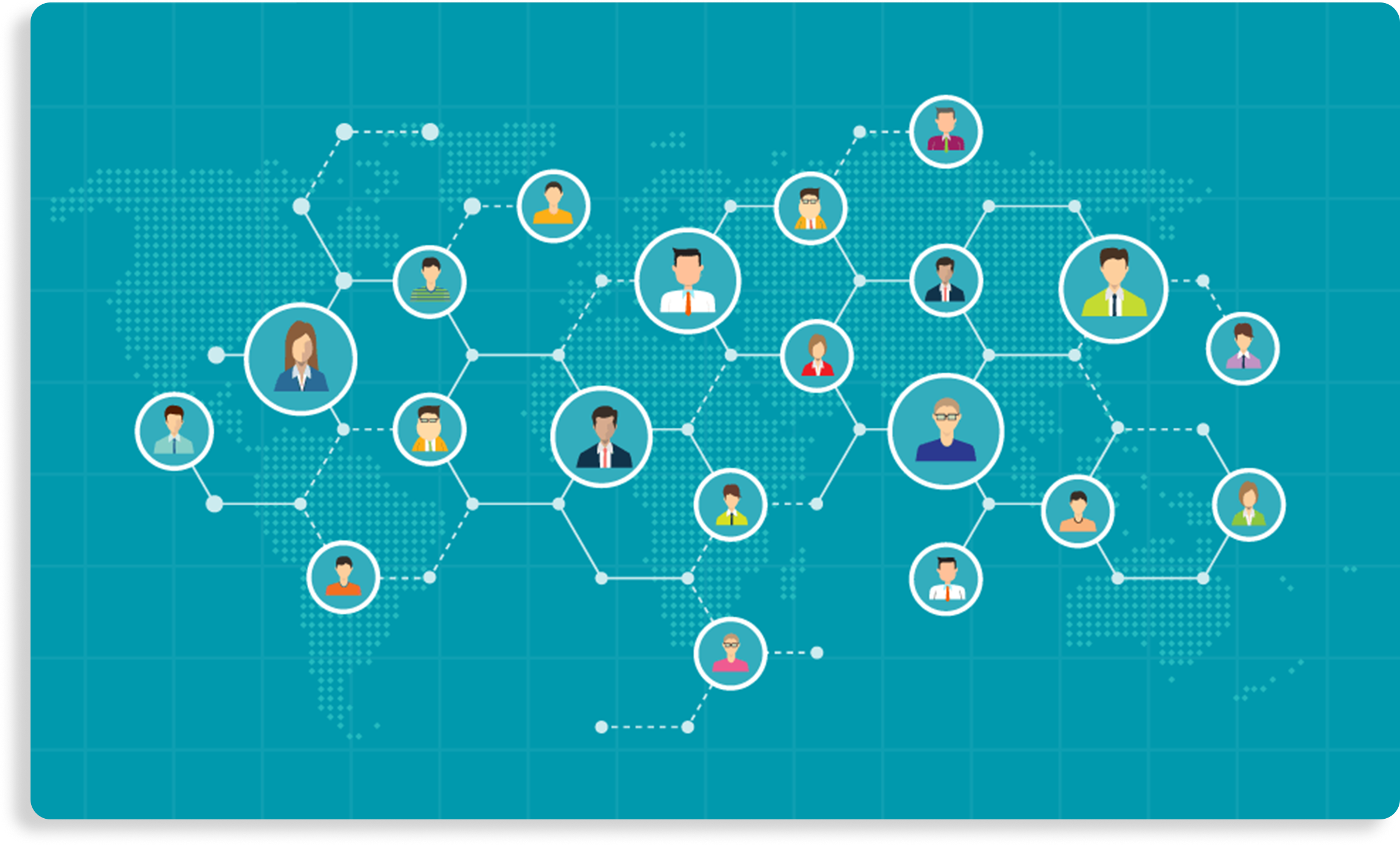
There are several benefits of selling on Amazon Seller Central. First and foremost, it allows you to tap into Amazon’s massive customer base. With over 300 million active users, Amazon provides you with a huge audience to sell your products to.
This means that you have the potential to reach customers from all around the world, increasing your chances of making more sales and growing your business.
- Convenience with Logistics:
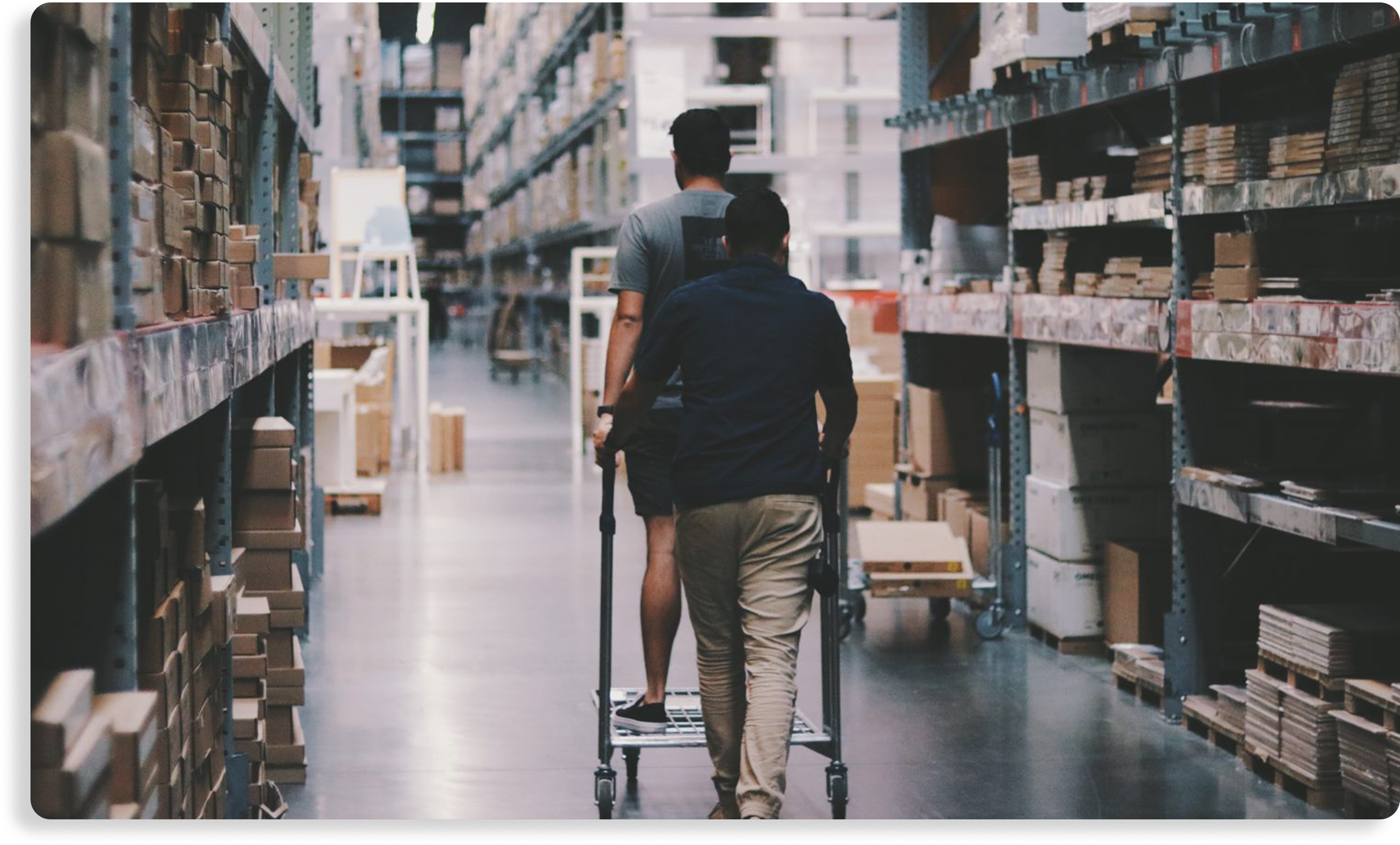
Another major advantage of using Amazon Seller Central is the convenience it offers in terms of logistics. Through Amazon’s Fulfillment by Amazon (FBA) service, you can store your products in Amazon’s warehouses.
This means that Amazon takes care of the storage, packaging, and shipping of your products. When a customer places an order, Amazon handles the fulfillment process, ensuring that the product is delivered to the customer in a timely manner. This allows you to focus on other aspects of your business, such as product sourcing, marketing, and customer service.
- Access to Various Marketing and Advertising Tools:
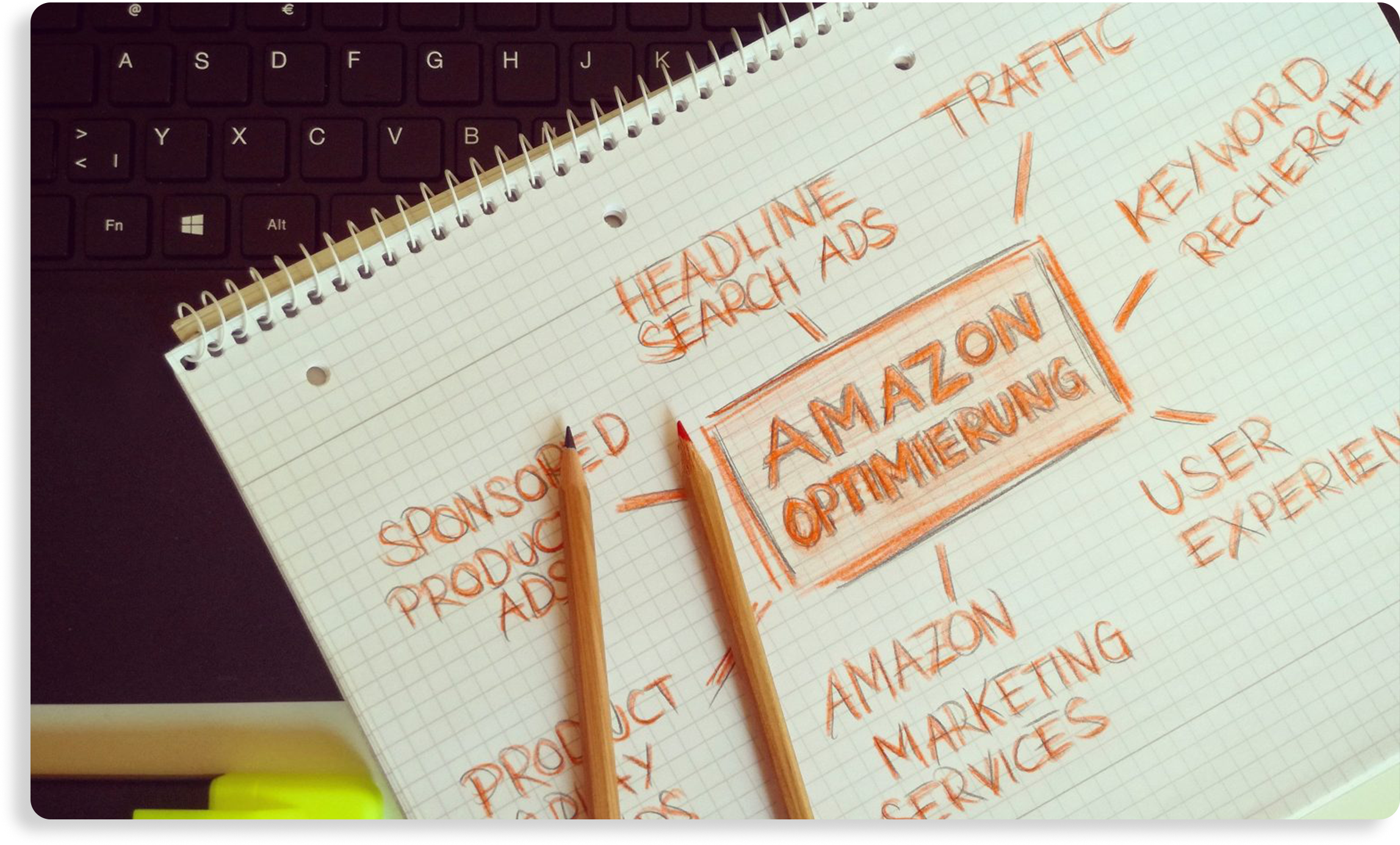
Furthermore, Amazon provides various marketing and advertising tools that can help you increase your product visibility and sales.
You can run sponsored product ads, which appear in search results and on product detail pages, to reach customers who are actively searching for products similar to yours.
Amazon also offers display ads, which can be shown on relevant product detail pages and other parts of the Amazon website. These advertising options can help you attract more customers and drive traffic to your product listings.
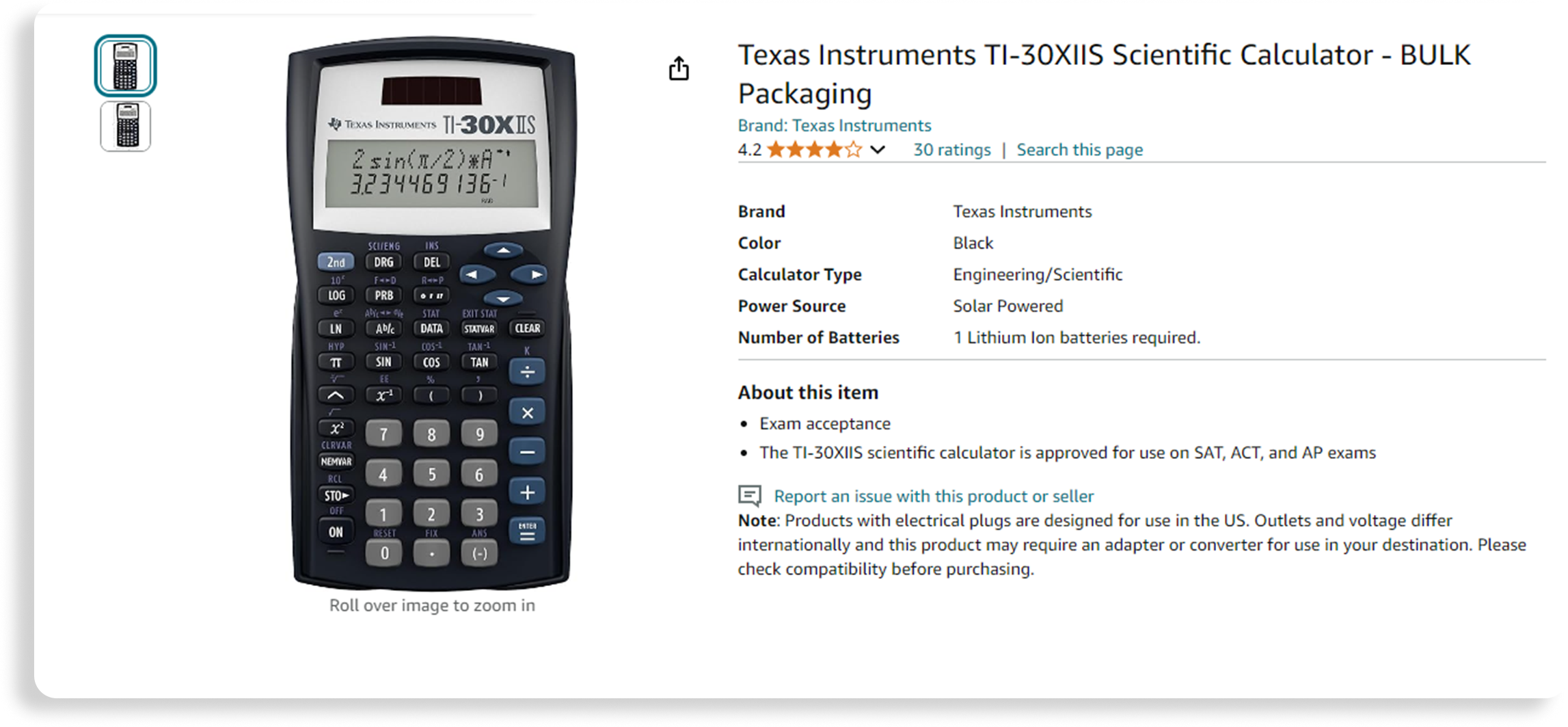
In gist, Amazon Seller Central is a powerful platform that allows sellers to effectively manage their listings and orders. With its user-friendly interface, comprehensive features, and access to Amazon’s vast customer base, it provides sellers with the tools and resources they need to succeed in the competitive e-commerce landscape.
Whether you’re a small business owner or a large-scale seller, Amazon Seller Central can be a valuable asset to help you grow your business and reach new heights.
Preparing of How to Add Product on Amazon Seller Central 2024
Before you start adding products on Amazon Seller Central, there are a few things you need to prepare. Having all the necessary information and understanding Amazon’s product categories will help you create accurate and optimized listings, ultimately increasing your chances of success on the platform.
- Structured and detailed Product Listings:
When it comes to selling products on Amazon, it’s crucial to have a well-structured and detailed listing. This not only helps potential customers make informed purchasing decisions but also improves your visibility in search results. To achieve this, you must gather and organize all the necessary information about your products.
- Catchy product title:
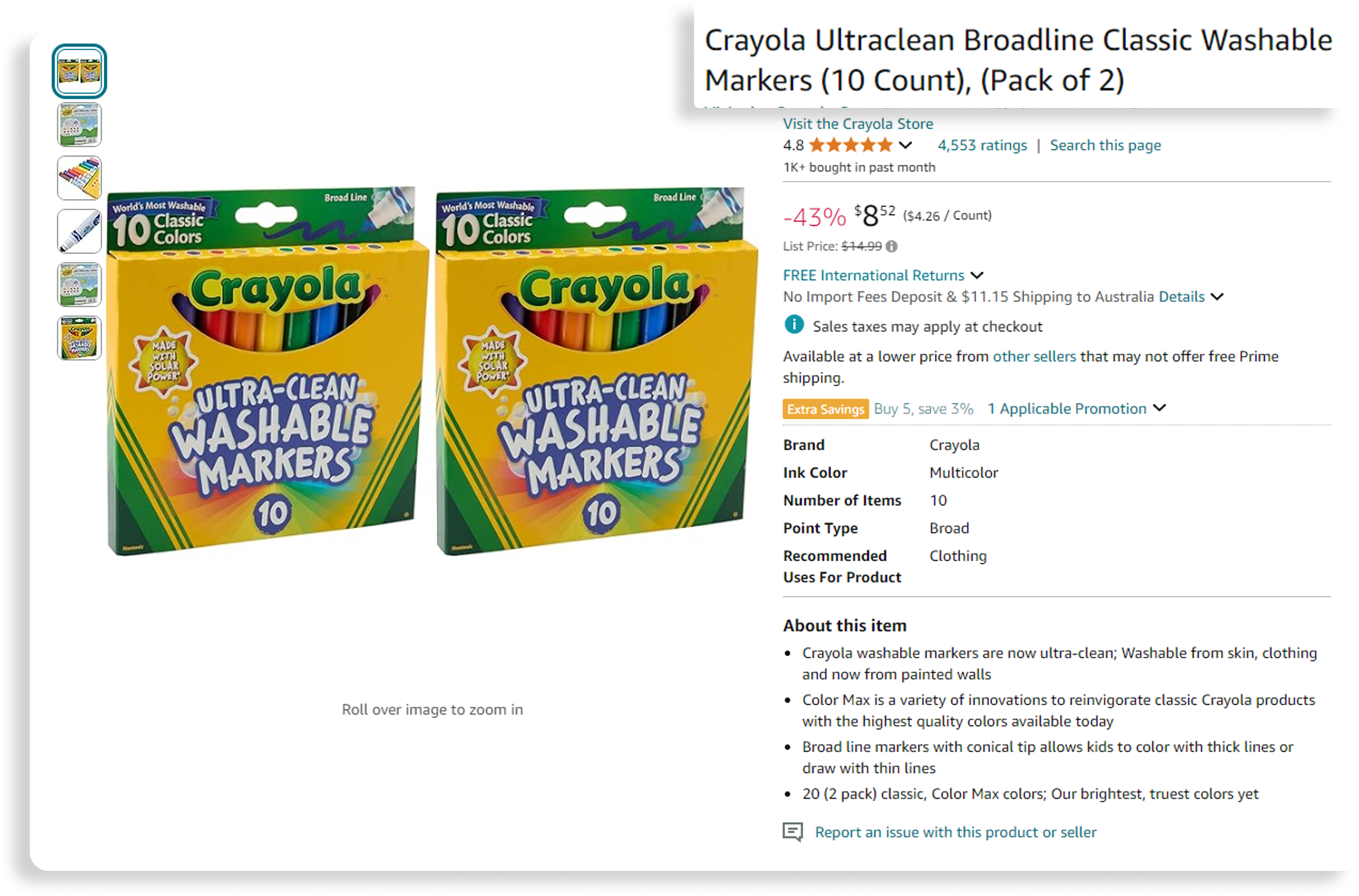
One of the most important pieces of information you need is the product title. A compelling and descriptive title can grab the attention of shoppers and entice them to click on your listing. Additionally, you’ll need to provide details about the brand and manufacturer of your product. This information helps establish credibility and trust with potential buyers.
You can find detailed guidelines related to product title here.
- Optimized Bullet Points:
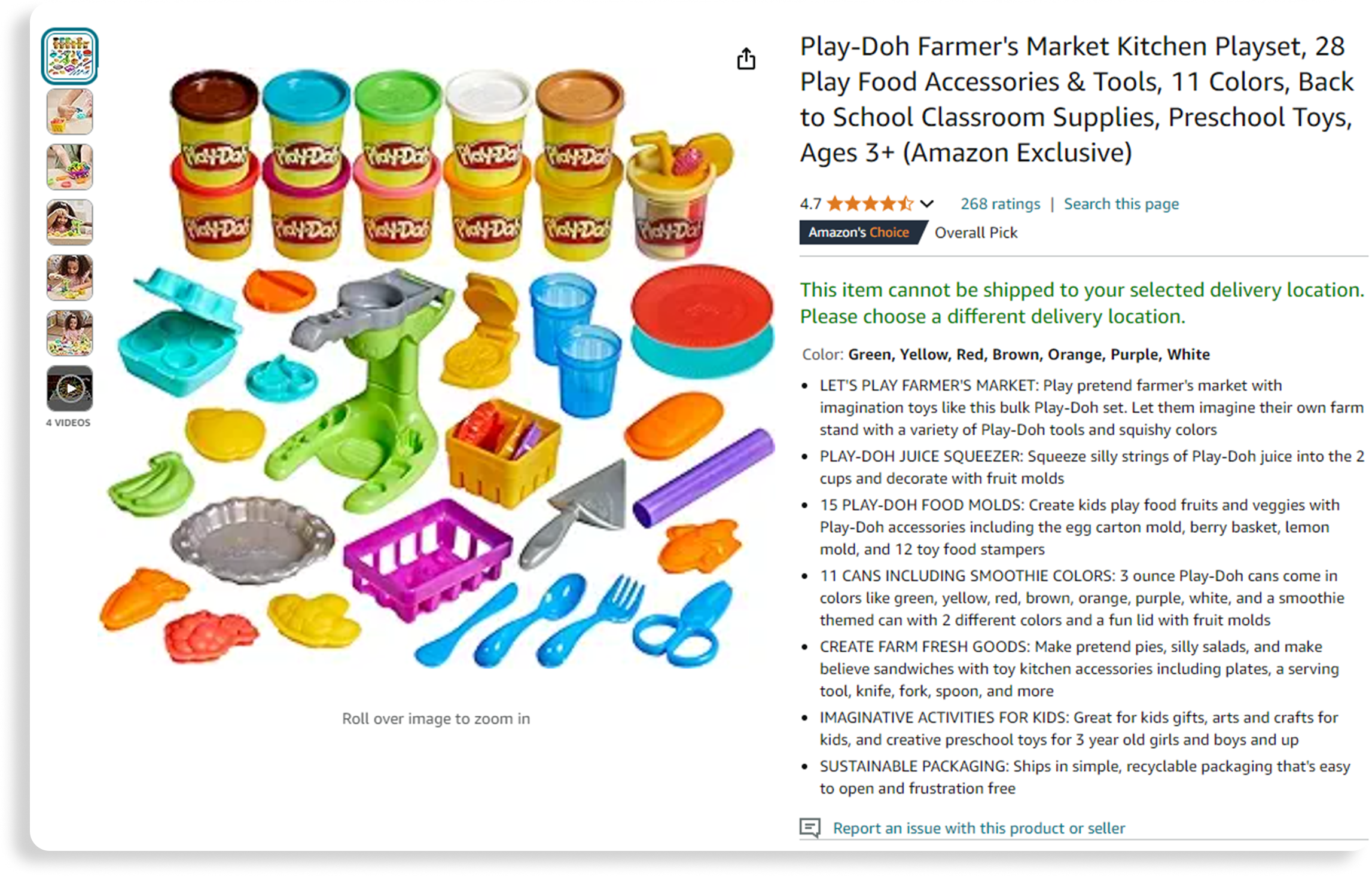
Another crucial aspect of your product listing is the bullet points. This is where you have the opportunity to highlight the features and benefits of your product, persuading customers to make a purchase. It’s important to craft a compelling and informative description that accurately represents your product.
- Additional Details:
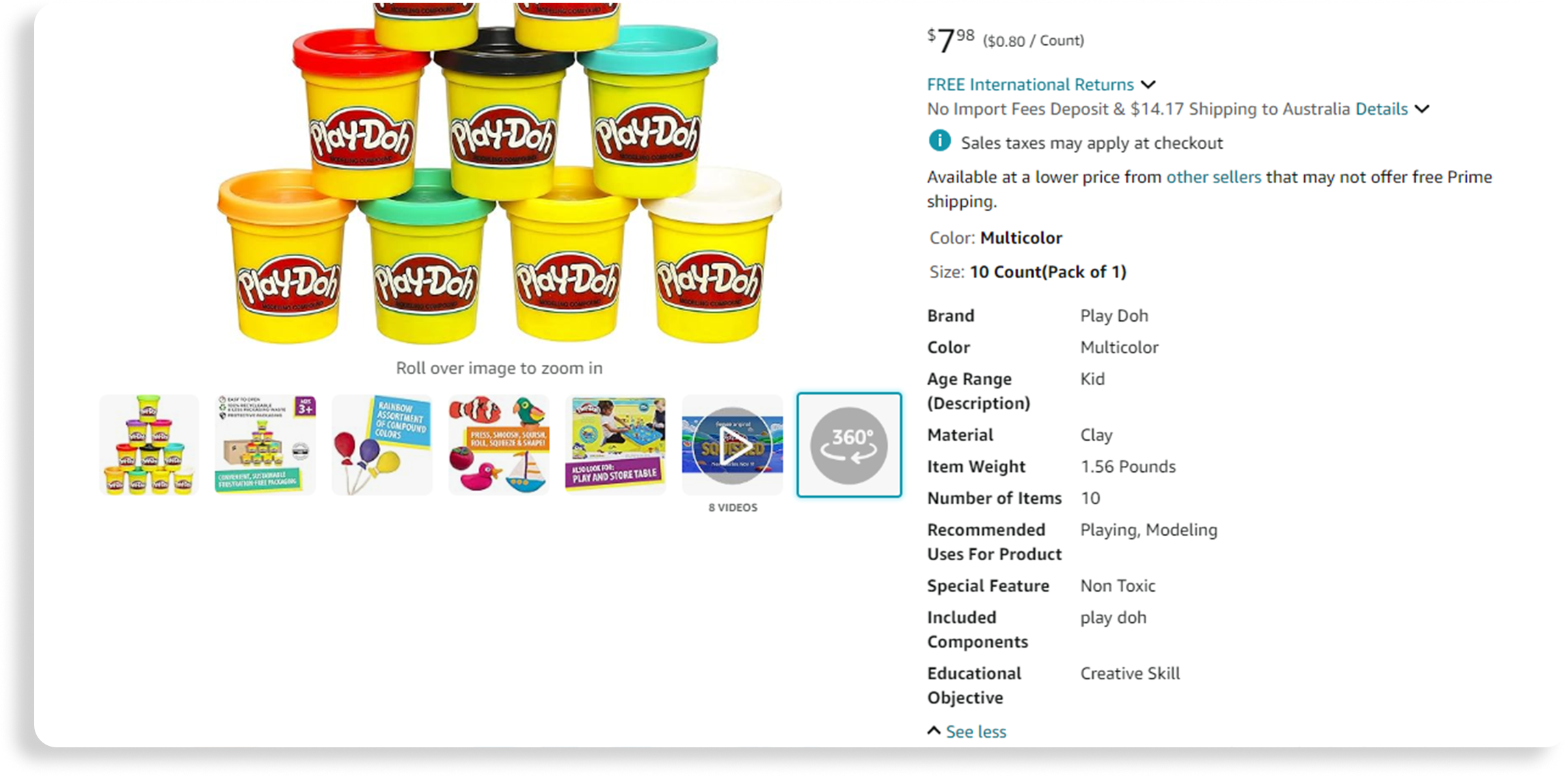
Additionally, you should include any relevant details about your product, such as its dimensions, materials used, and any unique selling points. These details help customers make informed decisions and can set your listing apart from competitors.
Necessary Information for Product Listing:
How to Add Product on Amazon Seller Central, you need to gather and organize all the necessary information about your products. This includes:
- Product title
- Brand
- Manufacturer
- Product description
- Features
- And any other relevant details.
It’s important to ensure that your product information is accurate and complete, as it will directly impact your visibility and sales on the platform.
Optimizing Product Listing:
Furthermore, you should consider optimizing your product listing for search engine optimization (SEO).
- By incorporating relevant keywords into your title and description, you can improve your chances of appearing in search results when customers are looking for products similar to yours.
- Conducting keyword research and understanding the search behavior of your target audience can greatly benefit your listing’s performance.
- When it comes to product images, high-quality visuals are essential. Amazon has specific requirements for image sizes and quality, so make sure you adhere to these guidelines. Including multiple images from different angles can provide a more comprehensive view of your product, giving customers a better understanding of what they can expect.
Understanding Amazon’s Product Categories
Amazon has a vast range of product categories, and each category has its own specific requirements and guidelines. Before adding products, make sure you are familiar with the category that best fits your product.
This will help you understand any specific listing requirements, such as required attributes, image sizes, and any additional information you need to provide.
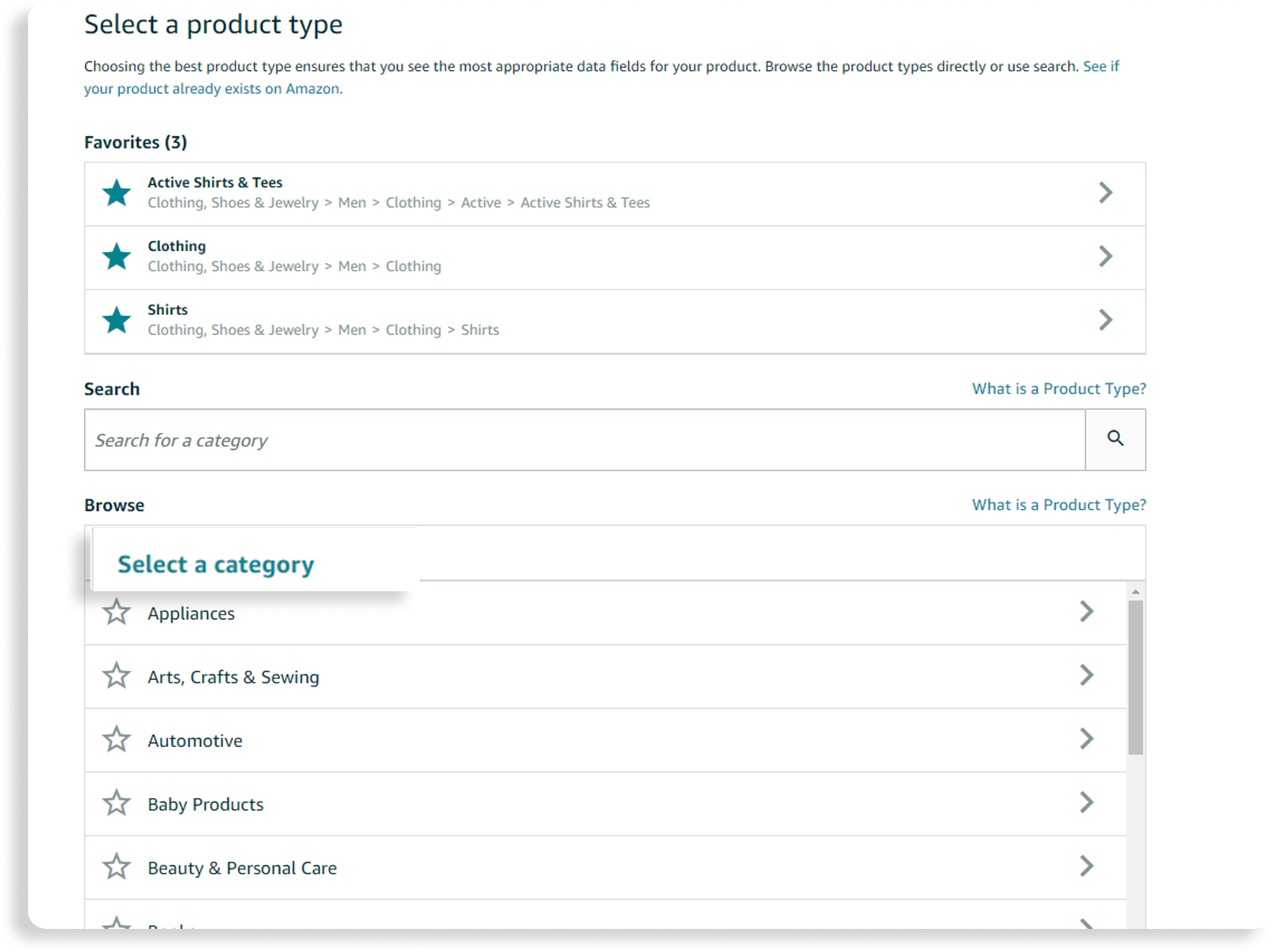
For example, if you are selling clothing, you need to provide information about the size, color, and material of the garment. On the other hand, if you are selling electronics, you may need to include technical specifications and compatibility details.
Understanding these category-specific requirements ensures that your listing is complete and accurate, enhancing the shopping experience for customers.
Step-by-Step Guide to How to Add Product on Amazon Seller Central
Now that you have prepared all the necessary information, it’s time to walk you through the step-by-step process of adding products on Amazon Seller Central. Follow these instructions to ensure a smooth and successful product listing.
- Logging into Your Seller Account:
The first step is to log into your Amazon Seller Central account. If you don’t have an account yet, you can create one by following the registration process provided by Amazon. Once logged in, you will have access to all the seller tools and features.
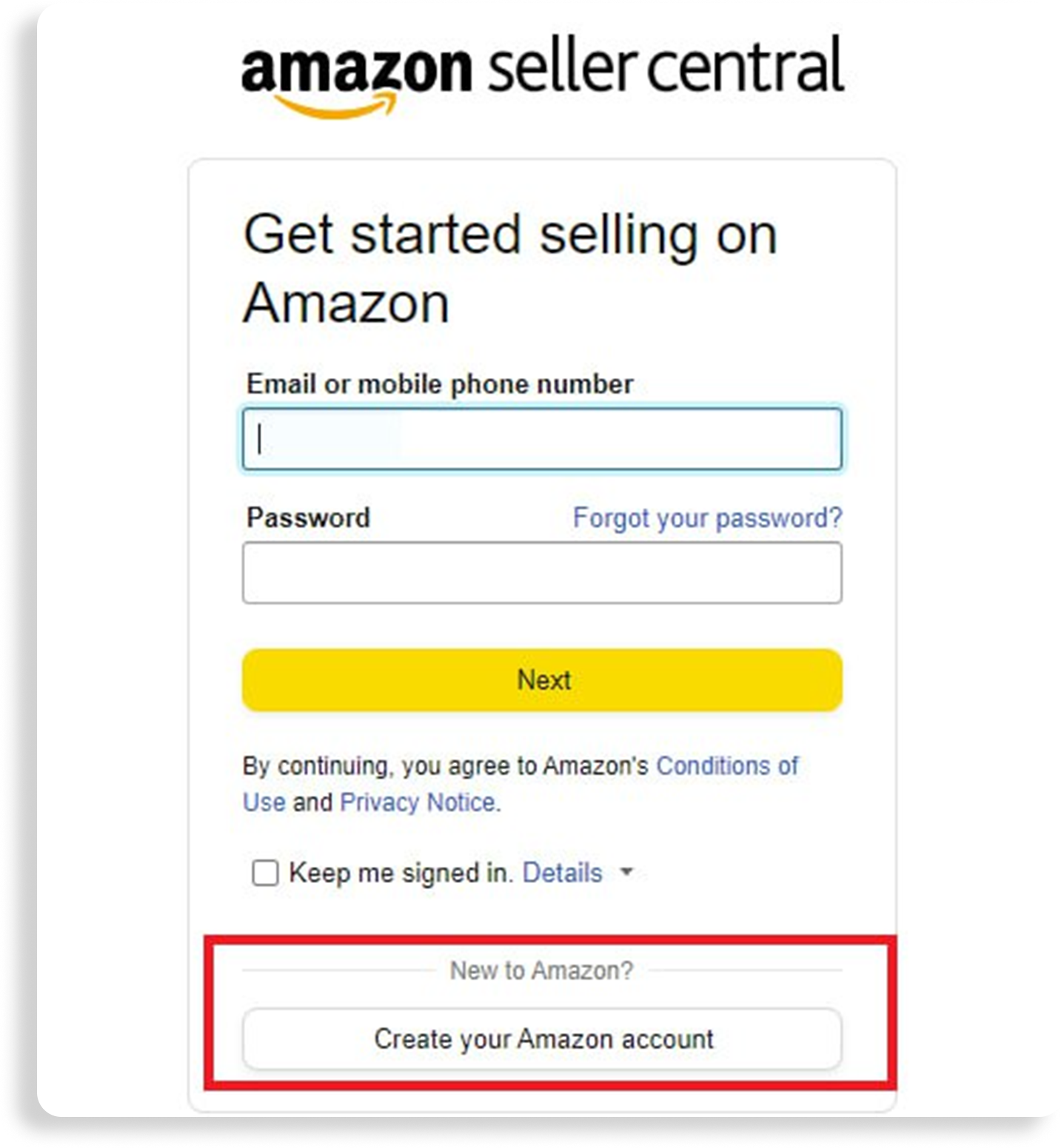
- Navigating to the ‘Add a Product’ Section:
Once you are logged in, find the ‘Add a Product’ section in your Seller Central dashboard. This is where you will start the process of adding your products. Click on the ‘Add a Product’ button or link to proceed.
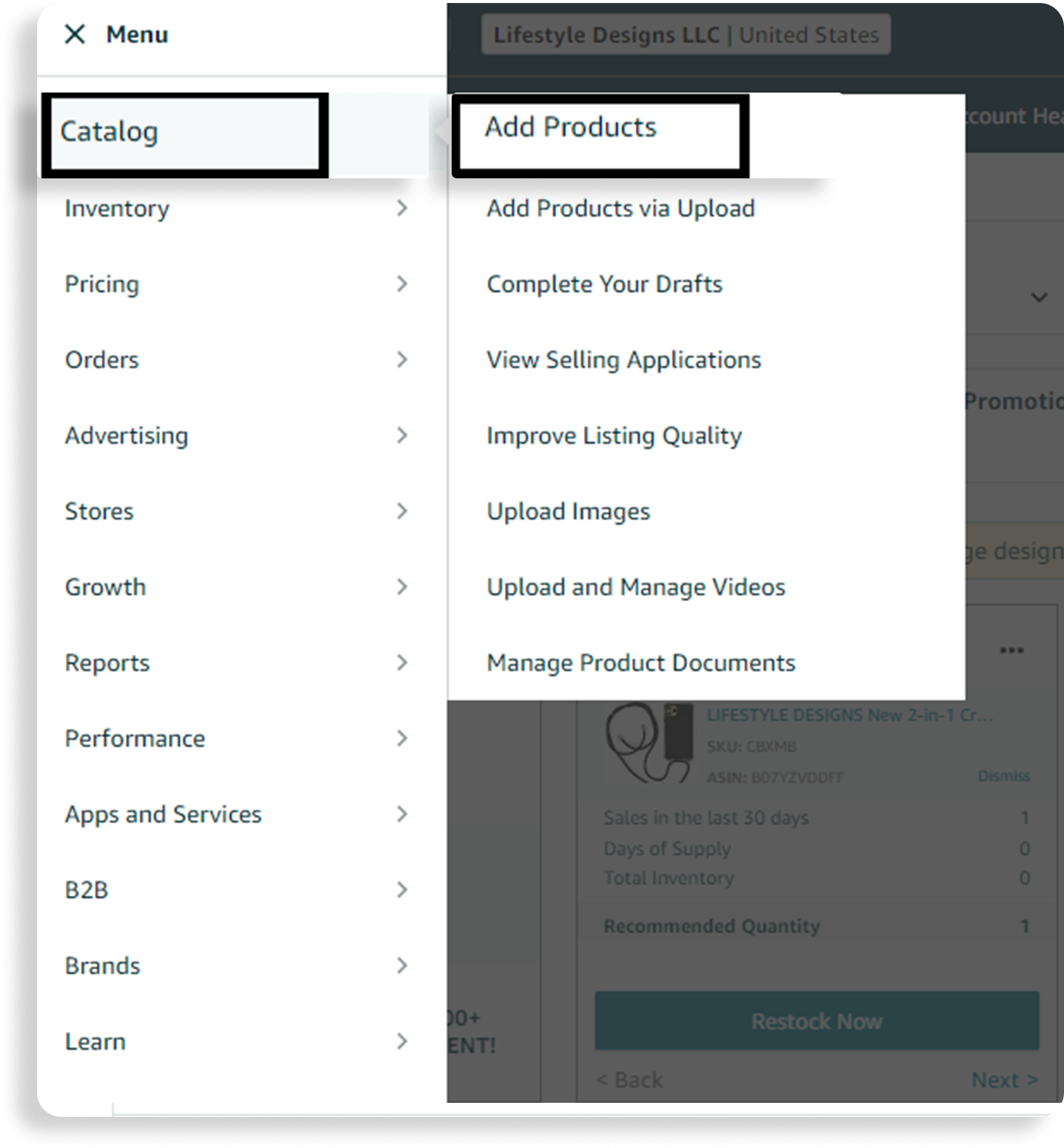
- Filling Out the Product Details:
In this step, you will need to provide all the relevant product details, including the title, brand, manufacturer, and product description. Make sure to follow Amazon’s guidelines and requirements for each field. Use descriptive language and highlight the key features and benefits of your product to make it more appealing to potential customers.
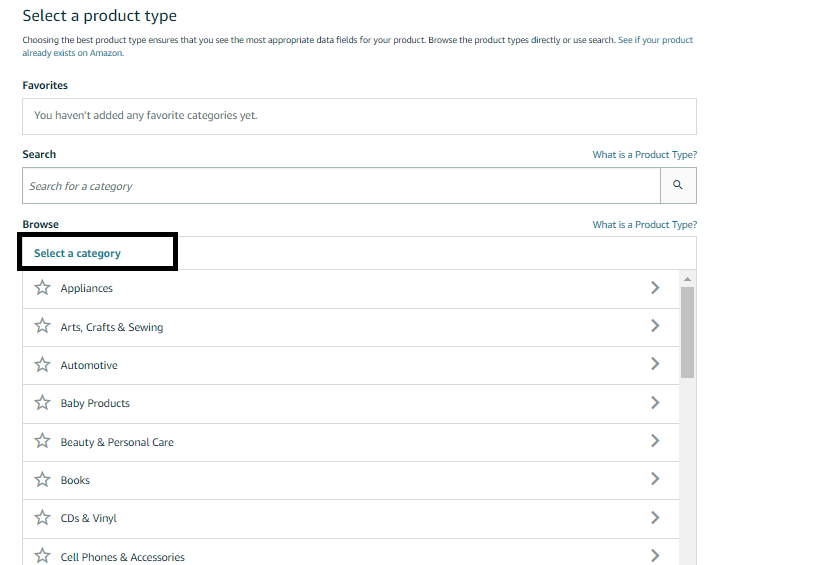
- Setting the Price and Quantity:
Once the product details are filled out, it’s time to set the price and quantity for your product. Consider factors such as your production costs, competition, and desired profit margin when determining the pricing.
Set the quantity based on your available inventory. If you are using Amazon’s FBA service, you can also choose to enable automated repricing and inventory management.
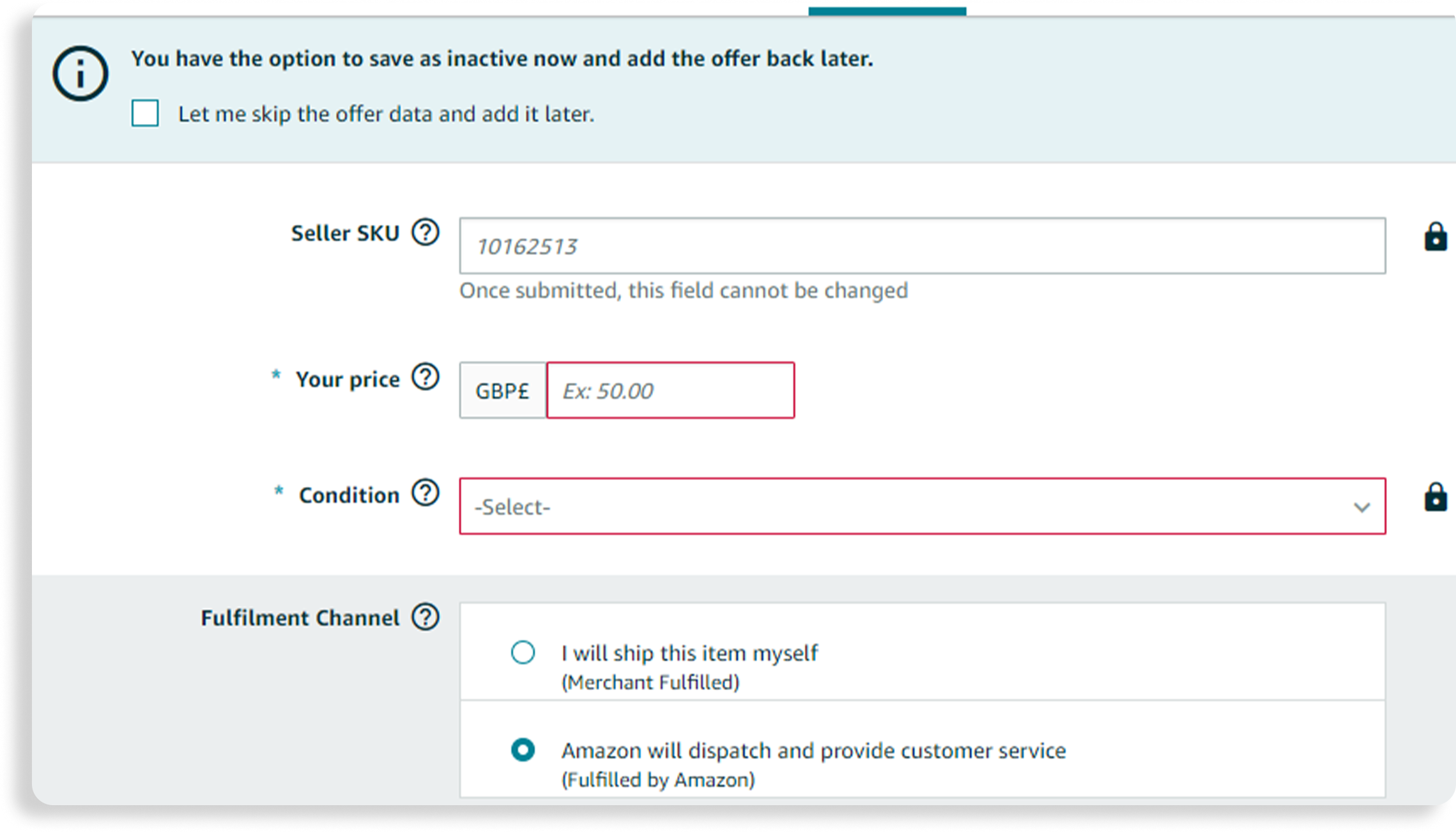
- Adding Product Images:
Product images play a crucial role in attracting and engaging potential customers. In this step, you will need to upload high-quality images that showcase your product from different angles.
Make sure to follow Amazon’s image guidelines and requirements, such as image size and file format, to ensure your images are displayed properly on the platform.
- Finalizing and Submitting Your Product Listing:
Once you have filled out all the necessary information and added product images, review your product listing to make sure everything is accurate and complete. Double-check the product details, pricing, and quantity.
Once you are satisfied, click on the ‘Submit’ or ‘Save and Finish’ button to submit your product listing to Amazon. It may take some time for your listing to be live on the platform, so be patient.
Tips for Optimizing Your Product Listings
To improve your chances of success on Amazon Seller Central, it’s important to optimize your product listings. Here are some tips to help you optimize your listings and increase your visibility and sales.
- Using Relevant Keywords:
Keywords play a crucial role in determining the visibility of your product listings on Amazon’s search results. Research and identify relevant keywords that potential customers might use when searching for products similar to yours.
Incorporate these keywords naturally into your product title, description, and bullet points to improve your search ranking and attract more customers.
- Writing Effective Product Descriptions
Your product descriptions should be informative, concise, and engaging. Highlight the key features and benefits of your product, and use bullet points to make the information easily scannable.
Include relevant details such as product dimensions, materials, and any special features. Additionally, make sure your product descriptions are free from spelling and grammatical errors to maintain a professional image.
- Choosing the Right Product Images
Invest in high-quality product images that accurately showcase your product. Use professional photography or high-resolution images to make your product visually appealing.
Show your product from different angles and include any relevant accessories or packaging. Good product images can significantly increase your click-through rate and conversion rate.
With this comprehensive guide, you now have the knowledge of How to Add Product on Amazon. Remember to prepare all the necessary information, follow Amazon’s guidelines, and optimize your product listings to maximize your chances of success. By leveraging the power of Amazon’s platform, you can take your business to new heights and reach millions of potential customers.
No, you don’t necessarily need a UPC to list a product on Amazon. Whether you need one depends on the type of product and category. For private-label or handmade items, you might qualify for a GTIN exemption. Amazon now requires that products with barcodes use GS1-registered barcodes. GS1 (Global Standard 1) is a non-profit that sets global standards for business communication. Simply put, GS1 is the only official source for purchasing UPC codes for Amazon listings. So, avoid buying barcodes from eBay or other reseller sites. It’s best to follow Amazon’s guidelines to avoid potential issues.
To choose the right category for your product on Amazon: • Use Amazon's Suggestions: When you start typing your product name or keywords related to your product, Amazon will suggest categories based on what you’re selling. These suggestions are usually a good match for your product. • Search for Similar Products: Look at how similar products are categorized on Amazon. This can give you a clear idea of where your product fits. • Consider Product Specifics: Think about the main function or purpose of your product and choose the category that best reflects that. The more accurate your category, the easier it is for customers to find your product. • Use the "Browse Tree Guide": Amazon provides a "Browse Tree Guide" in Seller Central, which lists all the available categories and subcategories. This can help you pinpoint the most relevant category for your product. Selecting the correct category is fundamental since it impacts your product's visibility and search-ability on Amazon.
To upload bulk product listings on Amazon, follow these steps: Download the Inventory File Template: Go to your Seller Central account, navigate to the “Inventory” tab, and select “Add Products via Upload.” Download the appropriate inventory file template that matches the category of your products. Fill Out the Template: Open the template in a spreadsheet program like Excel. Fill in the required information for each product, such as SKU, product title, price, and quantity. Be sure to follow the instructions in the template to avoid errors. Check for Errors: After filling out the template, use the “Check My File” tool in Seller Central to validate your file. This tool will help you catch any formatting or data entry errors before uploading. Upload the File: Once your file is error-free, return to the “Add Products via Upload” page in Seller Central. Click on the “Upload your inventory file” tab, choose your file, and submit it. Monitor the Upload Process: After uploading, check the “Monitor Upload Status” page to track the progress. Amazon will process your file, and you’ll receive a report indicating whether the upload was successful or if there were any errors. Review Your Listings: Once the upload is complete, review your listings in the “Manage Inventory” section to ensure everything looks correct. Make any necessary adjustments to fix errors or update product information.
If you encounter an error during a bulk upload on Amazon, here's what you should do: • Review the Error Report: After the upload attempt, Amazon will generate an error report. Download this report to see specific details about what went wrong with your upload. The report will highlight the rows with issues and provide error codes or descriptions. • Identify Common Issues: Common errors might include incorrect formatting, missing required fields, or invalid data entries. Pay close attention to these details in the error report. • Correct the Errors: Open your original inventory file and fix the errors identified in the report. This might involve correcting data formats, filling in missing information, or ensuring that product IDs and other details are accurate. • Use the “Check My File” Tool: Before re-uploading, use Amazon’s “Check My File” tool to validate your corrected file. This tool helps identify potential issues before you submit it again. • Re-upload the File: Once all errors are corrected, upload the file again through the “Add Products via Upload” page in Seller Central. Monitor the upload status to ensure the process is successful. • Contact Support if Needed: If you continue to experience issues or the error report is unclear, consider reaching out to Amazon Seller Support for assistance. They can provide guidance on resolving persistent problems.
Here are the key requirements for product identifiers like UPCs (Universal Product Codes) on Amazon: • GS1-Registered UPCs: UPCs must be sourced from GS1, the official organization that issues barcodes. Amazon checks UPCs against the GS1 database to ensure they are legitimate and correctly registered. • Unique to Each Product: Each product must have a unique UPC. This means different variations of a product, such as size or color, should each have their own UPC. • Correct Formatting: Ensure the UPC is formatted correctly. It should be a 12-digit numeric code without any spaces or special characters. • Consistent with the Product: The UPC you use must match the product it is associated with. Using a UPC for a different product or reusing a UPC can lead to listing errors or removal. • No Reuse: UPCs should not be reused for different products. Each UPC is tied to a specific product and should remain consistent for that product only. • Exemptions: If your product doesn’t have a UPC, you may apply for a GTIN (Global Trade Item Number) exemption, especially if you sell private-label or handmade products. However, this exemption must be approved by Amazon.



.png)
.avif)
.svg)




.svg)







